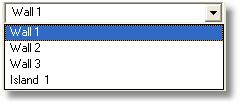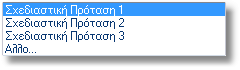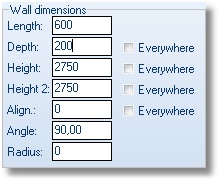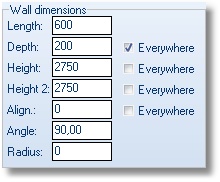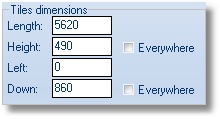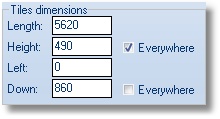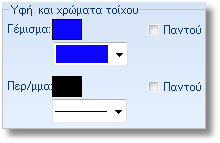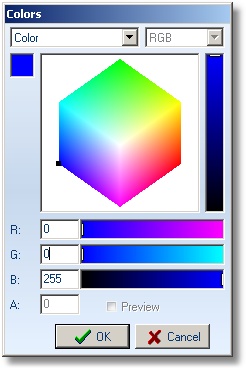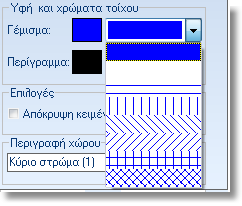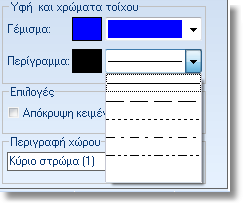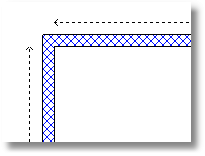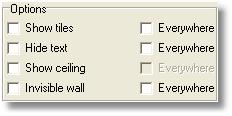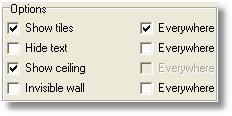When you select a wall of floorplan, at left is showed the control
panel below.
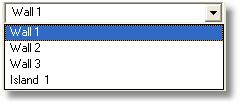 |
There are the walls of floorplan and the floor as “Island
1”.
Choose the wall you want ot edit or see his parameters. |

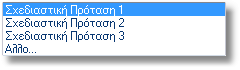 |
In this list you see the available models that you have selected
from Models selection in parameters manager. |
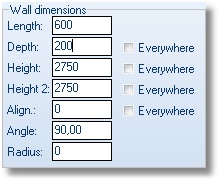
Παράδειγμα
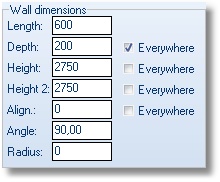 |
Wall dimensions
Here you see the dimensions of the selected wall. (Warning!
when you choose the floor, these fields are deactive)
Length: the length of the wall.
Depth: the depth of the wall.
Height: the initial height of wall in mm (the
height of the left side of the wall)
Height2: the final height of wall in mm (the
height of the right side of the wall)
Note:
When the fields Height& Height2 have the same
price, the entire wall has this height.
Use different prices to draw for example a loft.
Alignment: the height between wall and floor.
Angle: the angle of the selected wall.
Radius: the radius of wall in mm in case the
wall is curved.
NOTE
Next to filelds there is option Everywhere.
If you checked this option, the price will be applied to all
walls of floorplan.
If this option is not checked, the price will be applied to
the selected wall.
For example if you change the thickness of walls, write in Depth
the new price for example 200mm, check the option Everywhere
and press ΟΚ or Enter.
The thickness of all walls change. |
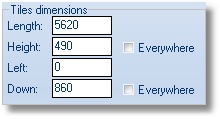
Παράδειγμα
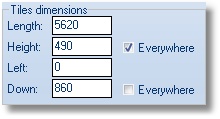 |
Tiles dimensions
Here you see the tiles dimensions of the selected wall. (Warning!
when you choose the floor, these fields are deactive.)
Lenght: the length of tiles of the selected
wall.
Height: the height of tiles.
Left: the distance of tiles from the left side
of wall. For example 150mm from start of wall.
Down: the start point of tiles alignment.
NOTE
Next to filelds there is option Everywhere.
If you checked this option, the price will be applied to all
walls of floorplan.
If this option is not checked, the price will be applied to
the selected wall..
For example if you change the height of tiles everywhere, write
in Height the new price for example 600mm, check the option
Everywhere and press ΟΚ or
Enter.
The height of tiles changes for all walls. |
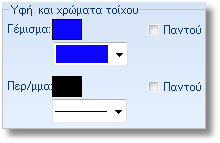
NOTE
Next to fileds Filing and Description, you see the option Everywhere.
If you check the option, you see the results in all
walls of floorplan.
|
Texture and wall filing
You can choose the wall filling, how to show the inner of wall
in the floorplan.
Note: The color should not be white
in order to see. Press left click on the color to select other
color.
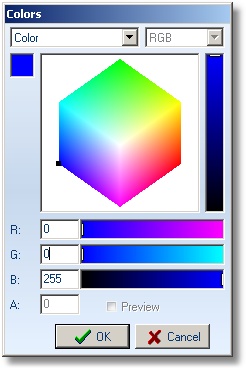
Opening the list next to Filing to see the
available options for wall filing. .
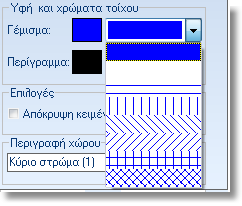
Opening the list next to Description to see the style for wall
frame.
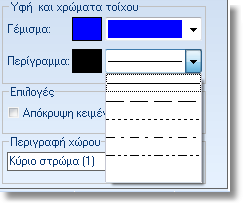
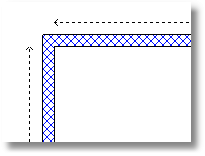
|
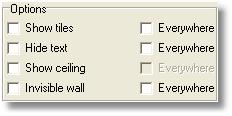
Example
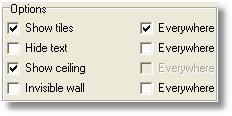 |
Options
Show tiles: activate or deactivate the show
of tiles.
Hide text: activate or deactivate the hide
text (dimensions) of walls. The text is showed only in floorplan.
Show ceiling: activate or deactivate the show
of ceiiling.
Invisible wall: activate or deactivate the
invisible wall.
NOTE
Next to filelds there is option Everywhere.
If you checked this option, the price will be applied to all
walls of floorplan.
If this option is not checked, the price will be applied to
the selected wall.
For example if you show tiles everywhere, choose
Show tiles, check Everywhere
and then OK or Enter.
The tiles are in walls and floor. |
 Video
Video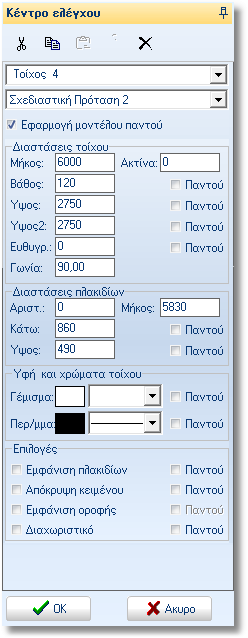

 at the right side. The window now is stable. To hide the control
panel press the button
at the right side. The window now is stable. To hide the control
panel press the button .
.