 Video Video |
| Íew project |
| Save project |
| Undo |
| Redo |
| 2D |
| 3D |
| 2D-3D |
| Menu | Toolbar | Design | Reports | Tools | Control Panel | Shortcuts | ||||
Right click on the perspective or other image you can: 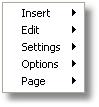 Insert: you can insert Image or Text. 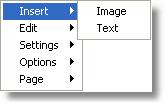 Insert image: you can add different images for the current
project. 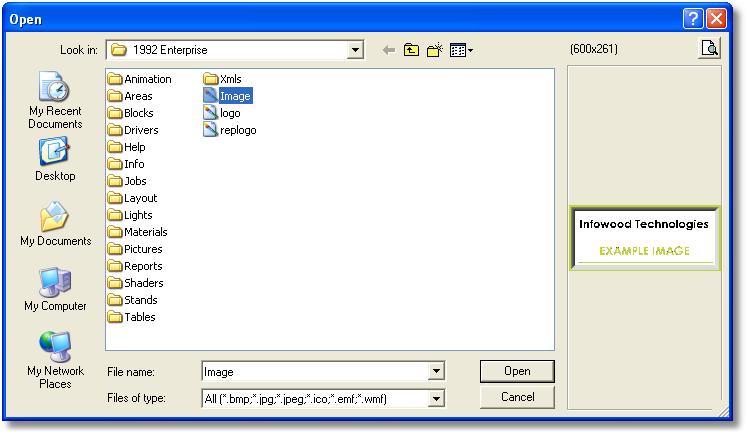 Press the button Open to show the image you selected. 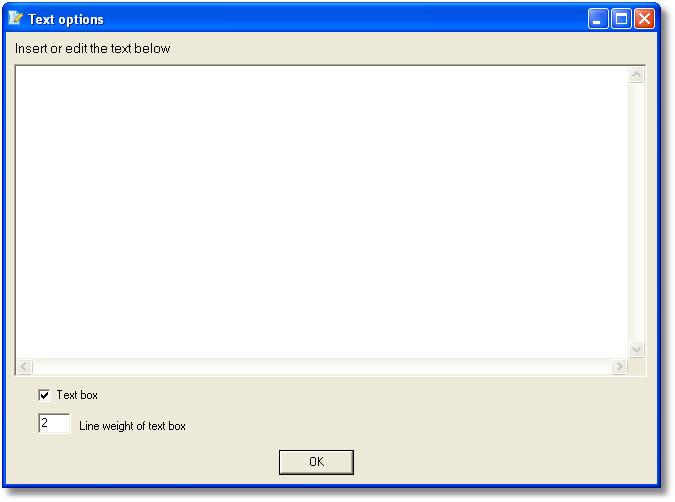 Check Ôext box, to show a frame. Ådit: you can Save image, Copy, Cut, Paste and Delete the selected image. 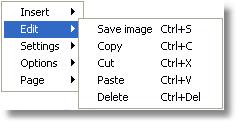 Settings: you can define the selected image to other image. 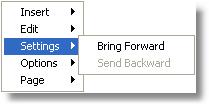 Bring forward: bring the selected image in front of
other image.
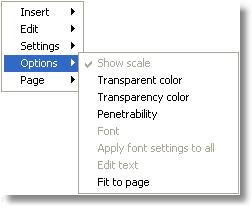 Show scale: when you select image of perspective or
another (not elevation or floorplan) the option is not active.. 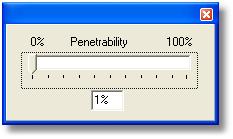 Fit to page: check this option to change the dimensions
of images in page. 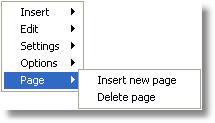 Insert new page: add a blank page. |
||||
