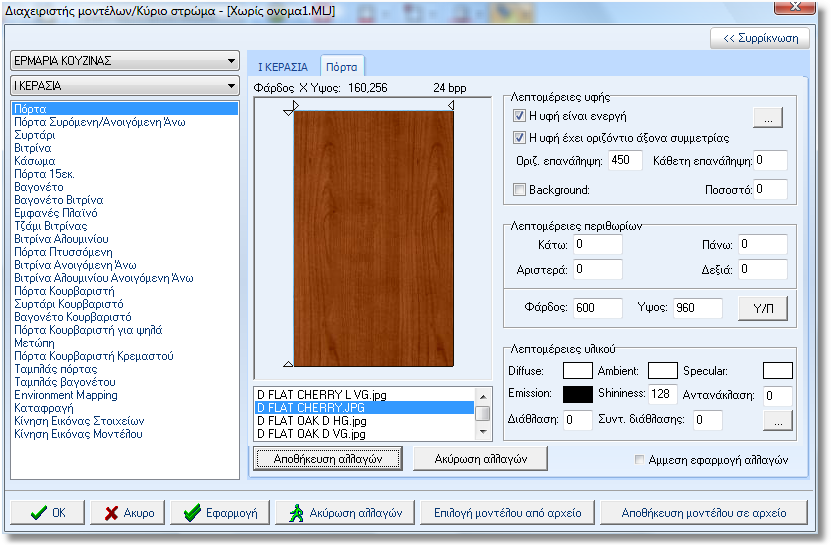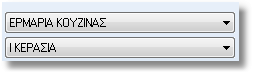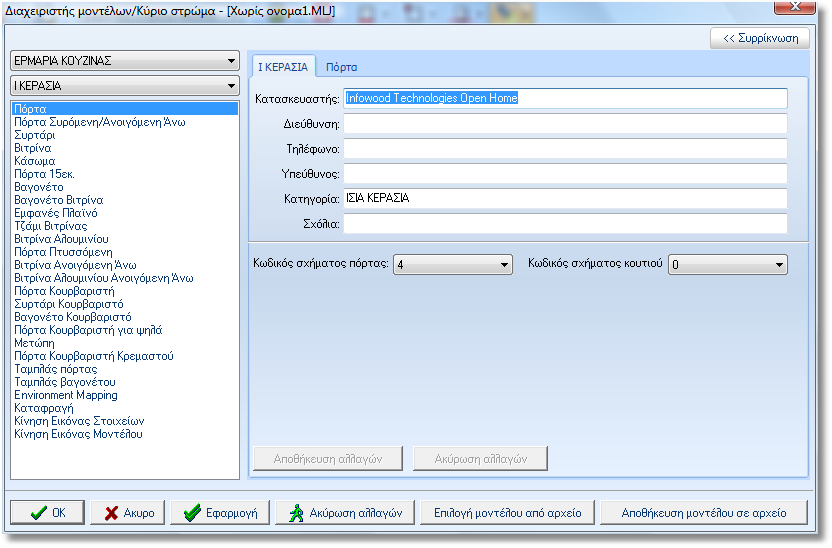|
This command allows you to manage models which are stored in the
database of 1992 or save new ones.
After selecting the command displays the window below.
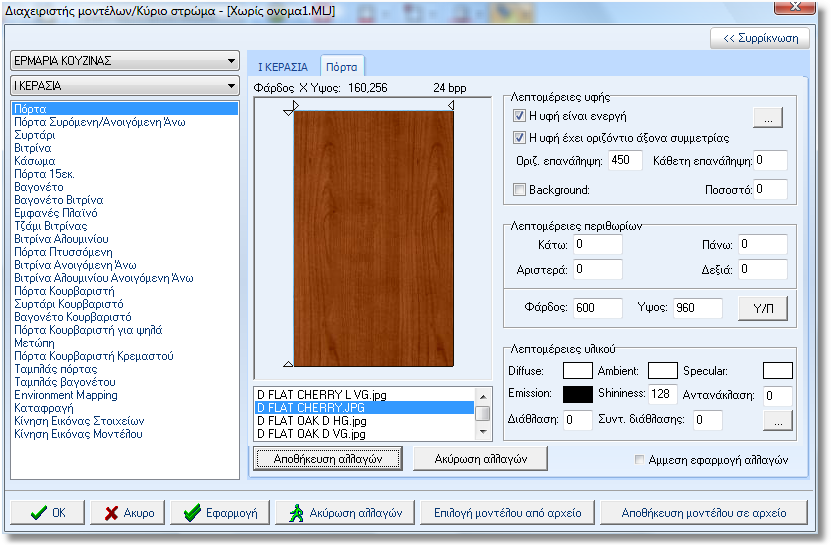
At left side you see the active catalog and the active model.
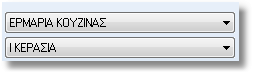
The texture is active: the field has to be checked
so that it appears the selected texture on the surface.
The texture has horizontal symmetry axis: the image
for hangings is symmetrical to the horizontal axis on the image
to the base.
Horizontal texture tiling: here write in mm the
distance which the texture will repeat horizontal on the surface.
Vertical tecture tiling: write in mm the distance
which the texture will repeat vertical on the surface.
Background: you choose the color of the image,
which can be transparent and penetrability 100%.
Define the margins of the image. For example the distance left, right,
up and down which remain inalterable, when the texture should be
bigger or smaller to apply in the selected surface.
Width – Height: write the width and height of the
item which is used as "base" to calculate the distances
of the image. Then press the button M/C to calculate the margins
automatically.
You can change the colors for the selected texture. Left click
in the field Diffuse, Ambient, Specular and Emission to show the
color selection. The fields Reflection and Shininess are given price
if you want the selected door to be gloss, for example 8 and 128
respectively. Finally, you can choose a material from file.
The name of the tab changes depending on the texture category you have
selected from Selected models. The image is showed
and just below there is the contect of file Pictures,
where you choose the texture.
Every time you make changes in the fields above, the buttons Save
changes and Cancel changes is activated
to confirm or cancel the change.
Note! You can check the option Apply changes
in order to apply automatically.
(Note: the É Cherry is the name of the selected model)
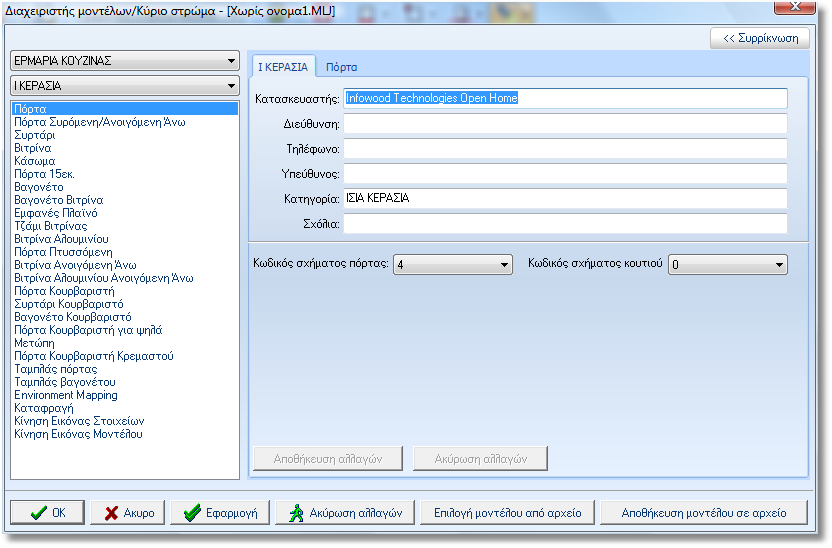
The following fields appear to contact the manufacturer and general information
about the model. Specifically:
Manufacturer: name or company name of the manufacturer.
Address: address of the manufacturer.
Telephone: phone of the manufacturer.
Manager: contact information that you can contact.
Category: category that belongs the model.
Comments: comments for the model.
Door shape code: Here are registered serial number
for category code to the selected door.
Door knob – Drawer knob: here are registered information
for knobs.
ÏÊ: press ok to apply all changes and close the window
Models Manager.
Cancel: cancel the changes and close the Models
Manager.
Cancel changes: cancel the changes.
Apply: press apply to save the changes in the current
project.
Note: the buttons below do not use in Web
edition1992.
Save model: when you change a model
and want to save permanently, press this button. Search the original
model name and click Save.
If you want to save the changes in a new model, write it t the file
name and save it.
Load model: open the window Load model.
From the list saved model you can choose one to change or to choose
as a model fron the current project.
|
 Video
Video